© 2020 Velumisphere AB - All rights reserved
Smedjegatan 9 392 39 Kalmar
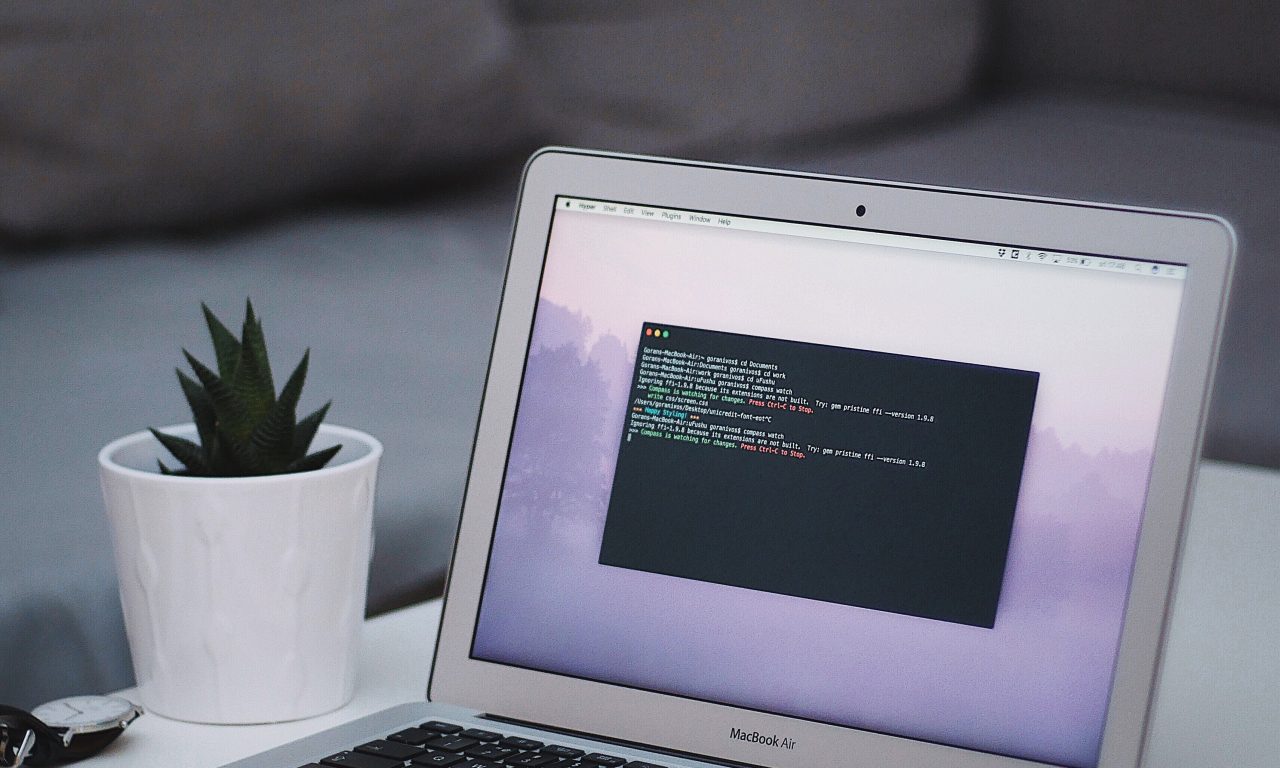
This is a quick guide on how to generate an SSH key in Linux, macOS and Windows.
Check for existing keys
Open the terminal an run the following command
cd ~/.sshIf you see “No such file or directory”, then there aren’t any existing keys, go to step Generate new key
If you se existing key id_rsa.pub just run this command to get the key to your clipboard
pbcopy < ~/.ssh/id_rsa.pubThen paste that to your profile page and save.
Generate a new key
If you dont have any existing keys then you need to crate a new pair. Start by open the terminal and run the following command
ssh-keygen -t rsa -C "your_email@example.com"Just press <enter> to accept the default location.
Then you will be prompt to set a passphrase for your key, you can leave it empty but for security reasons, we recommend that you have a passphrase for your public key.
Then you are all set, just run this command in the terminal to store it in your clipboard ready to paste the key in your profile page.
pbcopy < ~/.ssh/id_rsa.pubCheck for existing keys
Open a command prompt, and run:
cd %userprofile%/.sshIf you see “No such file or directory”, then there aren’t any existing keys, go to step Generate a new key
If you se existing key id_rsa.pub just run this command to get the key to your clipboard
clip < id_rsa.pubThen paste that to your profile page and save.
Generate a new key
If you don’t have an existing SSH key that you wish to use, generate one as follows:
Log in to your local computer as an administrator.
In a command prompt, run:
ssh-keygen -t rsa -C "your_email@example.com"Note that ssh-keygen
The first step, just press <enter> to accept the default location.
Then you will be prompt to set a passphrase for your key, you can leave it empty but for security reasons, we recommend that you have a passphrase for your public key.
When you are done you just run the following command to store it in your clipboard and ready to paste in your key on your profile page.
clip < id_rsa.pub